Device Configuration
If your switch is activating itself, you may need to run the following commands to decouple the sensors from the relay.
SwitchMode1 2
SwitchMode2 1
SetOption114 1
Once the switch is communicating via MQTT and is in Home Assistant, you’ll want to rename the sensors, currently listed as Switch1 and Switch2. Rename Switch1 as “<device name> Motion” and set the “Show as” field to Motion. Do the same thing for Switch2, the light sensor.
Templates
{"NAME":"CloudFree SWM1","GPIO":[32,0,0,0,0,160,0,0,224,576,161,0,0,0],"FLAG":0,"BASE":18}
Home Assistant Entities
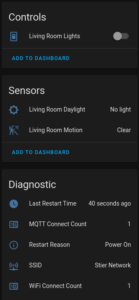

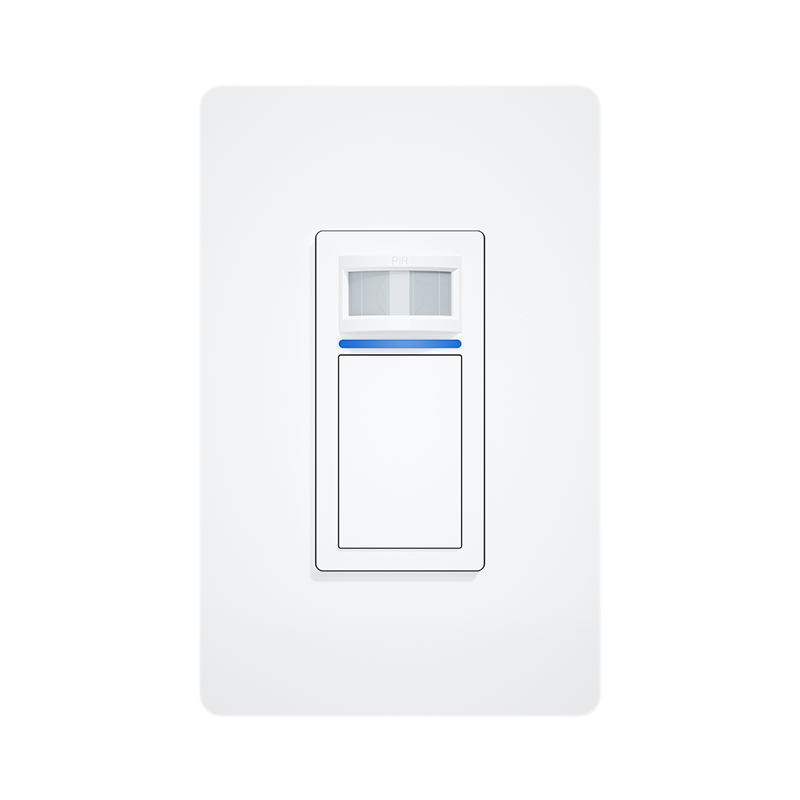
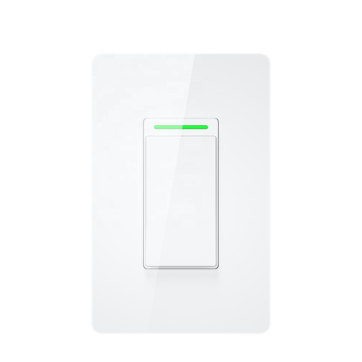


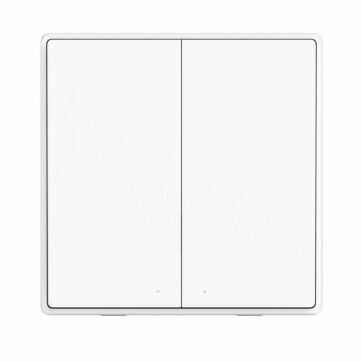
Caleb Pryor (verified owner) –
These switches are magically good. Extremely high re-fire rate on the motion sensor.
I get a motion sensor showing up in tasmota along with controls of the switch with multi-press options for cool features:
With the default template provided with the switch I added the following commands to get the result I wanted:
backlog SwitchMode1 2; SwitchMode2 1; SetOption114 1
backlog Rule1 ON button1#state DO power1 toggle ENDON ON switch1#state=1 DO backlog power1 1; ruletimer1 300 ENDON ON rules#timer=1 DO power1 0 ENDON ON power1#state=0 DO ruletimer1 0 ENDON
Matt (verified owner) –
Really fast response on motion. Button has a good feel to it. I wish it had a second button!
Dre (verified owner) –
Fantastic little switch.
Myron (verified owner) –
I would like to use the blue led in this switch and the non-motion sensor version as a “night light”. Is that possible with some setting in the console or template?
Overall, a very nice switch and I intend to order quite a few more of both.
Mark F –
If you set “SetOption114 1” to disconnect the sensors, the button (Button1) will still control the light’s on/off state (Relay1).
Switch1 is the motion sensor, inverted. If you set it as “SwitchMode1 2” then it will follow the motion inverted, so on=motion detected and off=clear.
Switch2 is the ambient light sensor. You can set “SwitchMode2 1” so it will follow ambient light, so on=light detected and off=no light.
This all matches Caleb’s explanation, just clarifying what is going on since it took me a while to work through it.